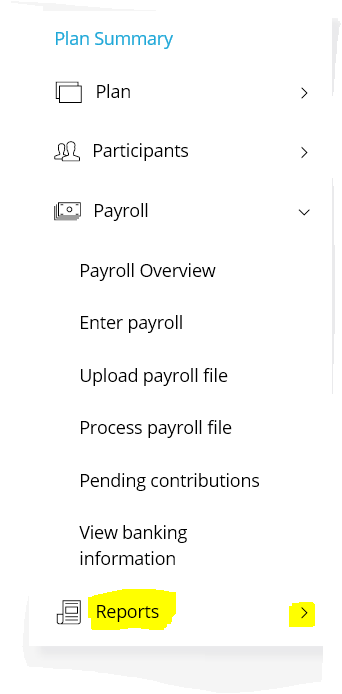The Plan Service Center or PSC is the web based processing application you will use to remit your employees MNDCP, HCSP, Unclassified State Employees Retirement Plan or Hennepin County Supplemental Plan contributions to Empower.
Review the main PSC functions below:
Search for an employee
Use this function to update an employee's demographic information and/or termination date.
You have two options to search for an employee:
- Use the search bar in the upper right corner
- Under the "Participants" drop down in the left navigation menu, Select Search Employee
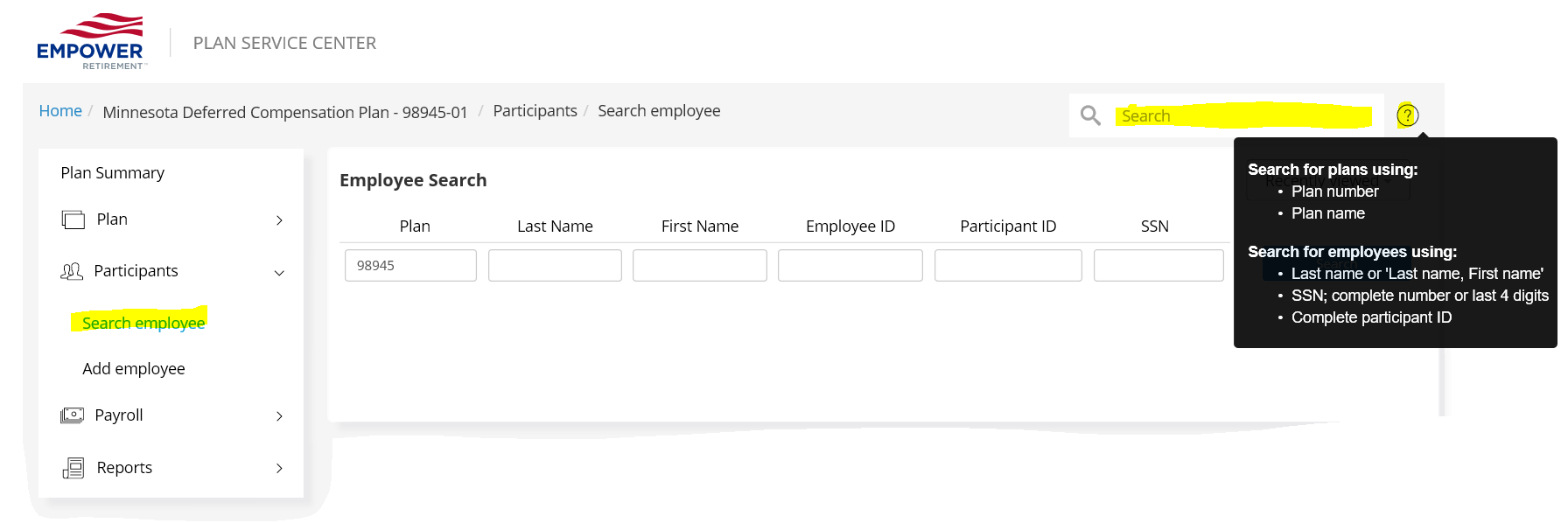
Add an employee
Use this function to enroll new employees in the Health Care Savings Plan (HCSP) only. See instructions.
Employers should not add new MNDCP employees. An employee who wants to enroll in the MNDCP must complete a MNDCP Participant Enrollment form.
Process payroll
The following information is not applicable to those employers who use FTP as their payroll submission method.
Remit employee contribution files Use the "payroll" drop down in the left navigation menu. You have two options to remit a payroll file:
- Enter Payroll
Use this function to manually submit a contribution file. Either select and copy a previously submitted payroll file and make changes based on current information or generate a payroll file using new information.
- Upload Payroll File
Use this function to import a txt or comma separated value (csv) payroll file.
If you choose to import a file, you must contact MSRS Payroll Support at 651-284-7729 before importing your first file.
Once a payroll file is input or uploaded, PSC performs a real-time edit against the existing population on the Empower recordkeeping system and immediately informs the user of any data issues that need to be resolved before a payroll file can be processed. Once the data issues are resolved, PSC automatically loads the payroll file to the Empower recordkeeping system.
Files submitted on normal business days by 12:00 a.m. (midnight) Central Time will be processed that same day and post to employees accounts the following business day.
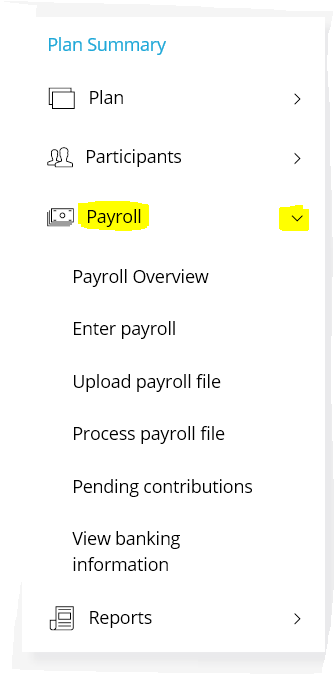
Payroll Overview
Provides a tutorial and FAQ regarding how to submit a contribution file.
Pending Contributions
Use this function to view pending contribution files.
You are able to view two types of pending files:
- Files saved but not yet submitted
These files may be edited and submitted at a later date. - Submitted Files
Files submitted on a normal business day by 12:00 a.m. (midnight) Central Time will be processed that same day and post to employees accounts the following business day.
View Banking Information
This is your banking information on file. When you submit a contribution file, the application will automatically initiate an ACH debit from the employer's designated bank account for the exact amount of the contribution file that was submitted. This eliminates any delay in processing the file that would otherwise result from a manual transfer of funds from the employer.
Update Employee Demographic Information
Use this function to edit the following demographic information for your employees:
- Date-of-Birth
- Address
- Name (e.g.,marriage/divorce)
- Email Address
- Phone Numbers
- Gender
- Search for the employee (see above)
- Select the employee Plan
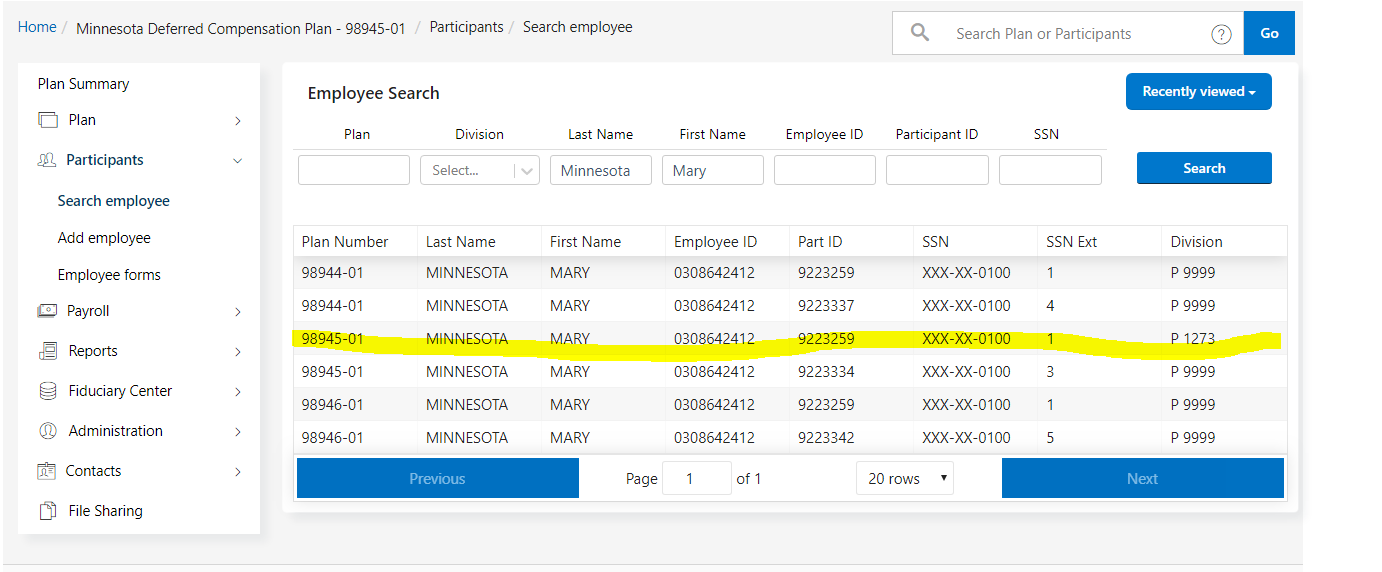
- Open Employee Detail tab
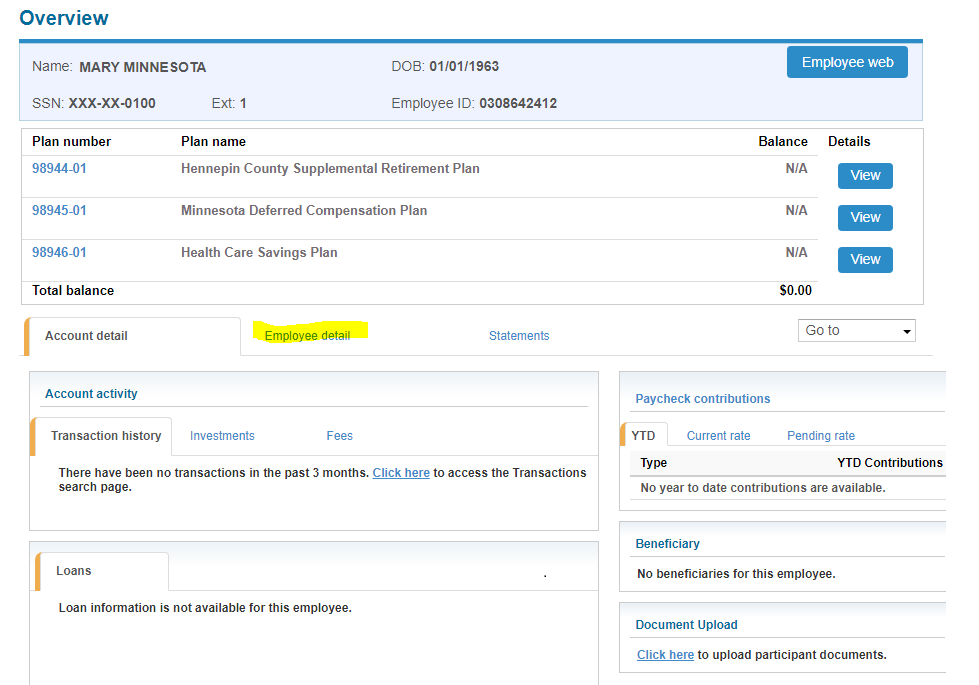
- Edit Basic Information and/or Contact Information
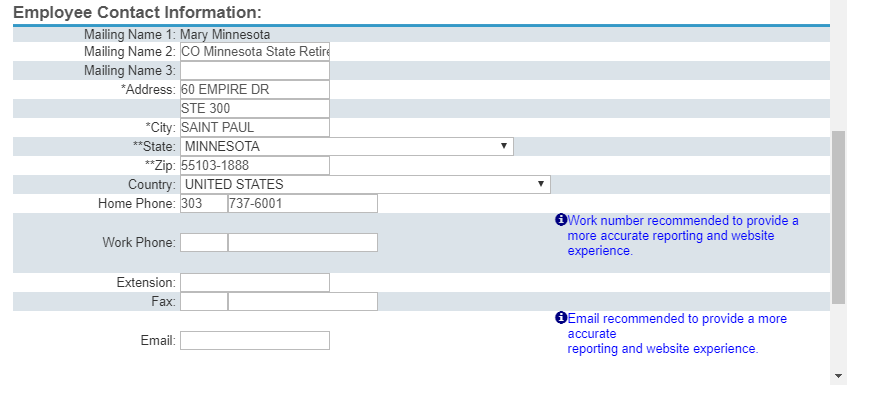
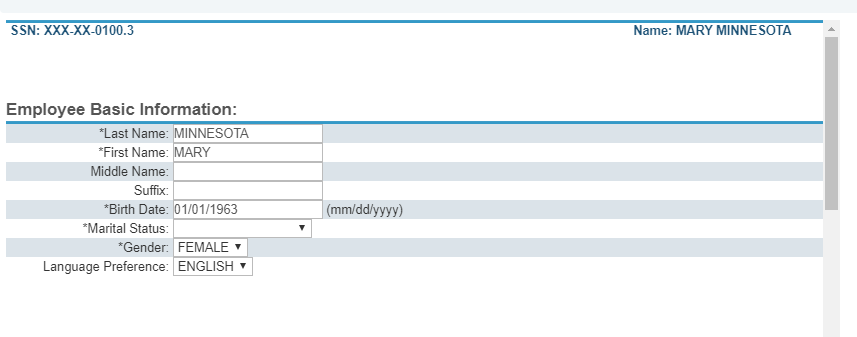
Reports
The reports function is used to download the weekly MNDCP Deferral Rate Feedback Report. The Deferral Rate Feedback Report contains all contribution stops, starts, and changes that have been initiated by your employees. Only your employees will display on a Deferral Rate Feedback Report.
Designated employer contacts will receive an e-mail notification (from techsupport@retirementpartner.com) whenever a new Deferral Rate Feedback Report is available. However, sometimes the e-mail notification is blocked by network firewalls or identified as SPAM. We encourage employer contacts to log into PSC periodically to view any available Deferral Rate Feedback Reports.
To access the Deferral Rate Feedback Report:
- Select Reports
- Select My Reports
- Select the desired report from the list displayed; select View
- Use the data from the report to make updates to employee's MNDCP contribution amount.